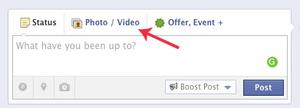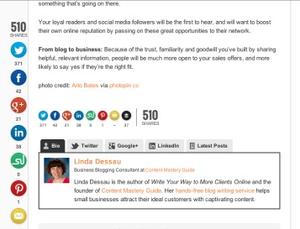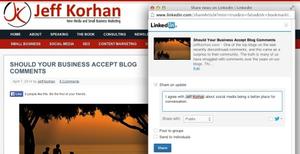Everyone is feeling overwhelmed by how much new information is always flowing towards us, especially on social media. By becoming a trusted resource for relevant content, you can help others AND attract new customers who recognize you as an expert about the topics you’re posting about.
In this SlideShare presentation, you’ll learn three steps to get you started with content curation for your business, complete with examples from ESS Direct in Barrie. Hint: You don’t have to be active on Twitter to use it as a content curation tool.
For more information, see How Content Curation Keeps You Visible and Valuable to Your Network, or these other posts about content curation.