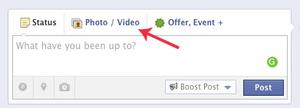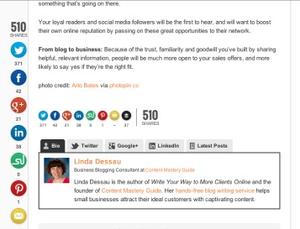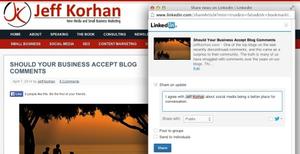One of the best things I’ve done to streamline the publishing and promotion process is to insert a template at the bottom of my blog post drafts in Word. I do this for my own posts at Content Mastery Guide, the guest posts I write for other sites, and the posts I write and manage for clients.
Template for blog promotion text
For my own posts, the template looks like this:

I also include some reminders about formatting issues with my WordPress template (e.g., I need to save a second version of my photo in a different size as the “Featured Image” so it displays correctly in my weekly blogging tips newsletter).
With this template in place, the rest of my publishing and promotion tasks go much more smoothly. Plus, with these details at the bottom of every blog post draft, I can easily outsource the blog publishing and promotion tasks to my team for my monthly blog writing clients.
Checklist for blog post publishing and promotion

I wrote the following set of instructions for a blogging consultation client based on what I was doing at the time. This was before I started using Buffer, but I still approach the process in much the same way.
In MS Word:
- Create a blog post outline document as I’m planning the post
- Re-save the outline as a new document as I draft the post so I preserve my original list of links and resources
- Proofread and finalize the blog post text
- Complete promotional text as per template
At Fotolia:
- Choose and purchase photo for blog post (free options available at http://www.sxc.hu/ and http://photopin.com/ – note attribution requirements)
At Pic Monkey [Update Mar 26, 2018 – Now using Pixl]:
- Re-size photo as needed and set file name (include a keyword where possible)
- Create second version of picture with text (e.g., a quote or headline from the post, my website URL, photo copyright information)
In blog/website administrative dashboard (WordPress):
- Create new post
- Paste in title and text (use “Paste From Word” option) (Update May 11, 2014: Now you can paste directly from Word into WordPress)
- Upload photo and set alternative text (include a keyword where possible)
- Paste in blog post excerpt from Word doc template
- Fill in SEO fields
- Set category or categories – choose from existing category choices
- Publish or schedule post
On Facebook (immediately after publishing):
- Click “add photo” and upload the blog post photo
- Paste the Facebook message from the Word doc template
- At the end of the message, paste the permanent link (permalink) of the blog post
- After the link, add one or two relevant hashtags, e.g., #blogging #smallbiz #marketing
- If this is a guest post, or reference to another expert, link to that person’s Facebook page by typing @ and the name, then clicking the page from the options that drop down
- Publish update
UPDATE (November 9, 2014): Facebook is now giving more visibility to posts that contain links with thumbnail images, versus those with uploaded photos (they consider that “click-baiting“). So it’s best to put your link directly into the status update box so just the small thumbnail image is displayed.
On Twitter.com (immediately after publishing):
- Click “add photo” and upload the blog post photo
- Paste the text of the best tweet from Word doc template
- At the end of the message, paste the permanent link (permalink) of the blog post
- After the link, add one or two relevant hashtags, e.g., #blogging #smallbiz #marketing
- If this is a guest post, or reference to another expert, add the person’s Twitter name
- Publish tweet
On LinkedIn (immediately after publishing):
- Paste the LinkedIn message from the Word doc template
- At the end of the message, paste the permanent link (permalink) of the blog post
- If this is a guest post, or reference to another expert, link to that person’s LinkedIn profile and/or company page by typing the name, then clicking the page or name from the options that drop down)
- Share posts the same way in LinkedIn groups by starting a new discussion, if appropriate to the culture of that particular group
- Share posts the same way to your company page (but you cannot link to another profile or page from a company page update)
- Schedule additional tweets for later in the week
In email broadcast system (if not using an automated RSS-to-email service):
- Open HTML template or create copy of previous broadcast
- Paste in text of blog post excerpt along with the permalink so people can read the entire post
- Add blog post photo
- (Optional) Add additional newsletter content, e.g., personal note, upcoming events, featured products/services
- Send or schedule broadcast
It’s taken many years to streamline my process to this level, and I love how much more efficient it makes me! Do you use any templates or checklists for managing your blogging tasks?