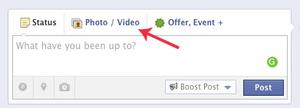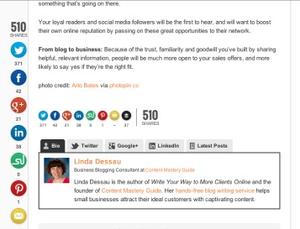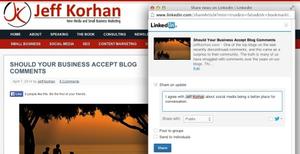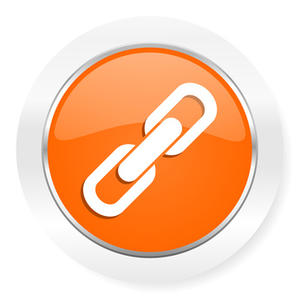
Have you ever noticed when reading a blog post online that some words are underlined, or set apart in a different colour? Move your mouse over this text and you’ll discover that these are active hyperlinks that take you to another page – either on the same site (internal links) or a new site (external links).
These types of links aren’t always as obvious as ones that say “Click here” or the ones in a navigation menu or list of products and services, but they are just as important and valuable, and here’s why:
Top 5 benefits of using internal links on your business blog
- Gives the reader more useful information about the topic. If you’ve been blogging consistently and staying within a set list of categories, it’s likely some of your earlier posts would be a natural continuation of this one. Linking to these makes it quick and simple for your reader to learn more.
- Allows the reader to delve into the elements of particular interest to them. By keeping each post focused on one specific topic, then providing related links for those who want them, you’re putting your reader first and giving them different ways to consume your content.
- Encourages people to spend more time on your site. By providing internal links throughout your post, as well as links to related posts at the bottom, you provide ample reasons to stick around. The longer someone stays on your site, the more they get to know you and your business. That familiarity breeds trust and helps guide your ideal customers along the journey to purchasing a product or service.
- Reinforces your expertise in the topic. As readers follow your links and explore your previous posts, they will come to appreciate the extent of your knowledge. Even if they don’t click on each link, readers will be accumulating this evidence of your authority.
- Improves your search engine ranking. One of the ways Google determines your authority is by the number of pages that link to your blog posts, including from your own site. Search engines want to help their users find quality information. When you link to a blog post from another post with a similar topic and use relevant anchor text (learn more in this post about adding links), it shows Google that your site is a helpful resource about that subject.
Top 5 benefits of using external links on your business blog
- Gives your readers other helpful resources besides your blog. If you want to define or explain a concept without taking up more room in your post, add a link where the reader can learn more. Just as with internal links, this gives readers the choice of what topics they want to delve into more deeply.
- Positions you as well-connected and informed about your industry. The more quality materials you share, the more people will rely on you to filter through the deluge of online information we all face today. By saving them this time and effort, you immediately boost your value in their lives.
- Creates connections with others in your industry. External links are an important way to connect and start conversations with someone you value and admire. In a post about this kind of “link love,” I offer ways to connect with an expert you wrote about, linked to, or mentioned in a blog post.
- Keeps your blog fresh. A link, summary or quote from someone else’s blog post can jumpstart or inspire your own content. In some cases, it can be the foundation of your entire post. In this post about content curation, I explain how to create a blog post out of someone else’s content – without plagiarizing.
- Respects web etiquette. Unfortunately, plagiarism is rampant online. Some people are unaware that it is not okay to copy and paste someone else’s content – even if you give them credit. Other people simply don’t care about doing the right thing. When you limit the length of your quotes according to “fair use” guidelines and link back to the original post, you’re paying proper homage to the creator.
Do you see how having more links could improve your blog and business? For a detailed guide to using links on your business blog, see this companion post How to Add Blog Post Links That Get Results.